Generate and Email Passwords
To generate passwords for users or groups of users and then alert them through a notification email, click on the  Generate Passwords icon.
Generate Passwords icon.
In the Generate & Email Passwords page, click on the Generate & Email Passwords button.
This action will prompt a pop-up window where you can select the user(s) and/or group(s) for whom you’re generating a new password. When done, hit the  button.
button.
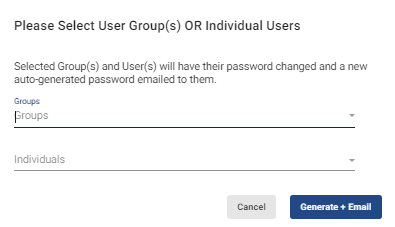
The system will request that you confirm whether you’re sure the system should proceed with the request by hitting 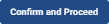 . Doing so will prompt the system to auto-generate a new password and a notification email for the selected user(s) and/or group(s). If you are not ready for the changes, hit
. Doing so will prompt the system to auto-generate a new password and a notification email for the selected user(s) and/or group(s). If you are not ready for the changes, hit  .
.
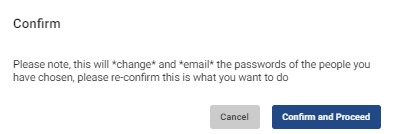
Once done, the system will confirm the action with a pop-up box.
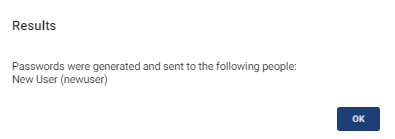
Users will receive a notification email with the following text:
Your Physician Scheduling password is set as below. Please use these credentials to access your account at https://www.spinfusion.com/SpinSchedules or via the SpinFinity mobile app.
Group Name: System
Username: [username]
Password: [auto-generated password]